Design Tab
You can create different types of survey questions through this tab, as detailed below.
Radio Questions
Radio questions allow respondents to select a single choice from a predefined list. To create a radio question, follow these steps:
- Click the Radio Question tab or the (Add) button next to it; the new question fields are displayed.
- Enter the question text in the designated field.
You can change the question type by selecting the desired type from the question type dropdown menu. - Enable the “Enable to arrange using drag and drop” toggle to allow arranging the question choices using drag and drop.
- Enter the choice text; you must add at least two choices. For the choices, you can perform other actions as below.
- Add more choices: you can add more choices by clicking the (Add Choice) button.
- Add multiple choices: you can add multiple choices at the same time by clicking the (Add Bulk Choices) button; when clicked, the Add Bulk Choices dialog is displayed which enables you to enter or paste the desired choices each on a separate line.
- You can also replace the choices you previously added with the new choices added in the bulk dialog by selecting the (Replace Current Choices) checkbox.
- Reverse choices order: you can reverse the order of the choices by clicking the (Reverse Order) button.
- Rearrange the choices using the (
 ) arrows next to them in case of disabling the (Enable to arrange using drag and drop) toggle, or through drag and drop in case of enabling it.
) arrows next to them in case of disabling the (Enable to arrange using drag and drop) toggle, or through drag and drop in case of enabling it. - Delete a certain choice by clicking the (
 ) icon next to it.
) icon next to it.
In the “Other” Answer Choice section, follow these steps:
- Enable the (Include "Other" answer choice) toggle to include “Other” as a choice of the question; the “Choice Text” field is displayed.
- Enter the choice text in the designated field.
When the previous toggle is enabled, the (Require an answer to this choice) toggle is displayed.
- Enable the (Require an answer to this choice) toggle if you want to require the respondents who selected the “Other” choice to give their answer and specify the error message that should be displayed in case of leaving the field without answer.
In the Advanced Settings section, follow these steps:
- Group field:
- For creating a new group fill the group text field with any proper group name, and click on the (Add) button.
- If the group already exists, enter the group name in the group field, and choose the required group from the list. - Enable the (Require an answer to this choice) toggle if you want to require the respondents to give their answer for the question and specify the error message that should be displayed in case of not answering the question.
- Enable the (Include a comment field) toggle if you want respondents to give a comment for this question, then enter the field title. This option is activated only if the “Other” answer choice is not enabled.
- Select the choice layout, whether vertical or horizontal.
- Click (Save) to save the question and add it to the survey, or (Cancel) to discard the question.
You can delete the question while creating it by clicking the ( ) icon then (Delete Question); when clicked, a confirmation dialog is displayed to confirm the delete process.
) icon then (Delete Question); when clicked, a confirmation dialog is displayed to confirm the delete process.
Checkbox Questions
Checkbox questions allow respondents to select one or more choices from a predefined list. To create a checkbox question, follow the same steps mentioned in Radio Questions.
Dropdown Questions
Dropdown questions allow respondents to select a single choice from a predefined menu. To create a dropdown question, follow the same steps mentioned in Radio Questions except for the Choice Layout options that will be disabled, as they are only applicable for Radio and Checkbox types.
Ranking Questions
Ranking questions allow respondents to arrange the answers in a certain order. To create a ranking question, follow the same steps mentioned in Radio Questions except for the Choice Layout options that will be disabled, as they are only applicable for Radio and Checkbox types.
Rating Questions
Rating questions allow respondents to compare different items using a common scale. To create a rating question, follow these steps:
- Click the Rating Question tab or the (Add) button next to it; the new question fields are displayed.
- Enter the question text in the designated field. You can change the question type by selecting the desired type from the question type dropdown menu.
- Select the number of levels on the rating scale between 2 and 10. The default selection is 2.
- Select the shape of the levels of the below shapes. The default selection is “Star”.
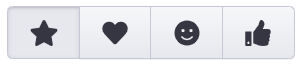
- Select the shape color. The default selection is “Orange”.
- In the Levels Labels section, enter the label of each level, based on the previously selected number of levels.
You can also add multiple labels at the same time by clicking the (Bulk Update) button, when clicked, the Update Bulk Labels dialog is displayed which enables you to enter or paste the desired labels each on a separate line. You can save and add the bulk labels by clicking (Update) or discard the changes and close the dialog by clicking (Cancel). - In the “Other” Answer Choice and Advanced Settings sections, follow the same steps mentioned in Radio Questions.
Note that the Choice Layout options are disabled, as they are only applicable for Radio and Checkbox types - Click (Save) to save the question and add it to the survey, or (Cancel) to discard the question.
Satisfaction Questions
The satisfaction questions are used to measure the satisfaction of respondents with a certain product or service. To create a satisfaction question, follow these steps:
- Click the Satisfaction Question tab or the (Add) button next to it; the new question fields are displayed.
- Enter the question text in the designated field.
You can change question type by selecting the desired type from the question type dropdown menu. - Select the number of levels between (2,3,4,5). The default selection is “2”.
- In the Levels Labels section, the system displays the default labels for each level based on the selected number of levels, and you can update the labels by entering the desired names.
- In the “Other” Answer Choice and Advanced Settings sections, follow the same steps mentioned in Radio Questions.
Note that the Choice Layout options are disabled, as they are only applicable for Radio and Checkbox types. - Click (Save) to save the question and add it to the survey, or (Cancel) to discard the question.
NPS Questions
The Net Promoter Score (NPS) questions are used in a customer loyalty and satisfaction measurement taken from asking customers how likely they are to recommend your product or service to others on a scale of 0-10, a higher score is desirable. To create an NPS Question, follow these steps:
- Click the NPS Question tab or the (Add) button next to it; the new question fields are displayed.
- Enter the question text in the designated field.
- In the Advanced Settings section, follow the same steps mentioned in Radio Questions.
- Click (Save) to save the question and add it to the survey, or (Cancel) to discard the question.
Slider Questions
Slider questions allow the respondents to rate an item or statement on a numerical scale by dragging an interactive slider. To create a slider question, follow these steps:
- Click the Slider Question tab or the (Add) button next to it; the new question fields are displayed.
- Enter the question text in the designated field.
- Enter the lower bound number of the question in the designated field. The default value is 0.
- Enter the step size to control the intervals by which the slider moves. I.e., if the step size value is “1”, respondents will be able to drag the slider to any integer that falls within the lower and upper values of the slider. For example, with a range from 0 to 5, you can move the slider to choose 0, 1, 2, 3, 4, or 5. The default value is “1”.
- Enter the upper bound number of the question. The value should be greater than lower bound value + step size value. The default value is “100”.
- In the Edge Labels section, enter the label of each edge, lower and upper bounds.
- In the Advanced Settings section, follow the same steps mentioned in Radio Questions.
- Click (Save) to save the question and add it to the survey, or (Cancel) to discard the question.
Text Questions
Text questions allow the respondents to manually enter their answers to provide certain information like phone, email, name, etc. To create a text question, follow these steps:
- Click the Text Question tab or the (Add) button next to it; the new question fields are displayed.
- Enter the question text in the designated field.
- Select the input type between these options: Text, Multiline Text, Email Address, Phone Number, Numeric. The default selection is Text.
- Enter the input placeholder in the designated field.
In the Advanced Settings section, follow these steps:
- Enable the (Require an answer to this choice) toggle if you want to require the respondents to give their answer for the question and specify the error message that should be displayed in case of not answering the question.
- Enable the (Include a comment field) toggle if you want respondents to give a comment for this question, then enter the field title. This option is activated only if the “Other” answer choice is not enabled.
- Enable the (Text Length Limit) toggle if you want to set the length limit of the answer text. When enabled, the system shall display the “Text Length” field to allow the user to enter the desired length value.
This option is available only of the Text and Multiline Text input types. - Enable the (Word Count Limit) toggle if you want to set the word count limit of the answer text. When enabled, the system shall display the “Words Count” field to allow the user to enter the desired count value.
This option is available only of the Text and Multiline Text input types. - Click (Save) to save the question and add it to the survey, or (Cancel) to discard the question.
Matrix (Radio) Questions
Matrix questions are used when having several multiple-choice questions or statements, all with the same set of possible answers and respondents must select one answer for each of them. To create a matrix (radio) question, follow these steps:
- Click the Matrix (Radio) Question tab or the (Add) button next to it; the new question fields are displayed.
- Enter the question text in the designated field.
- Enable the “Enable to arrange using drag and drop” toggle to allow arranging the choices and sub-questions using drag and drop.
- In the Choices section, follow the same steps mentioned in Radio Questions.
- In the Sub-Questions section, enter the sub-questions texts, you must at least add two sub-questions. For this section, you can perform other actions as below.
- Add more sub-questions: you can add more sub-questions by clicking the (Add Sub-Question) button.
- Add multi sub-questions: you can add multi questions at the same time by clicking the (Add Bulk Sub-Question) button; when clicked, the Add Bulk Sub-Questions dialog is displayed which enables you to enter or paste the desired questions each on a separate line.
You can also replace the questions you previously added with the new questions added in the bulk dialog by selecting the (Replace Current Sub-Questions) checkbox.
You can save and add the bulk Sub-questions by clicking (Append) or discard the changes and close the dialog by clicking (Cancel).
-
- Reverse sub-questions order: you can reverse the order of the questions by clicking the (Reverse Order) button.
-
- Rearrange the questions using the (
 ) arrows next to them in case of disabling the (Enable to arrange using drag and drop) toggle, or through drag and drop in case of enabling it.
) arrows next to them in case of disabling the (Enable to arrange using drag and drop) toggle, or through drag and drop in case of enabling it.
- Rearrange the questions using the (
-
- Delete a certain sub-question by clicking the (
 ) icon next to it.
) icon next to it.
- Delete a certain sub-question by clicking the (
- In the Advanced Settings section, follow the same steps mentioned in Radio Questions.
- Click (Save) to save the question and add it to the survey, or (Cancel) to discard the question.
Matrix (Checkbox) Questions
Matrix questions are used when having several multiple-choice questions or statements, all with the same set of possible answers and respondents can select one or more answers for each of them. To create a matrix (checkbox) question, follow the same steps mentioned in Matrix (Radio) Questions.
ARIS Integration
ARIS integration section appears for all question types when choosing an ARIS model while creating the survey, but it is only applicable to scorable questions.
To add ARIS integration to a question, follow these steps:
- Expand the ARIS Integration section
- Choose customer journey step from the drop-down list, which will appear based on the ARIS model that has been used in the creation phase.
- Choose the impact on the reflection option from these options (Customer Journey Step, Touchpoint and Emotion).
After adding the desired questions to the survey, you can perform some actions as detailed in Questions Actions section.